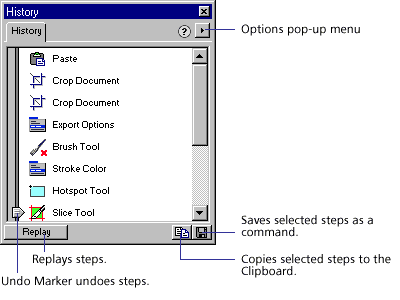
The History panel records a list of the steps you perform while working in Fireworks. Each step is stored on a separate line of the History panel, from top to bottom. By default, the panel remembers 20 steps.
Save groups of steps in the History panel as a command that you can reuse. Saved commands are stored as JSF files in theFireworks 3\Settings\Commands folder.
You can execute saved commands in any Fireworks document; they are not document-specific.
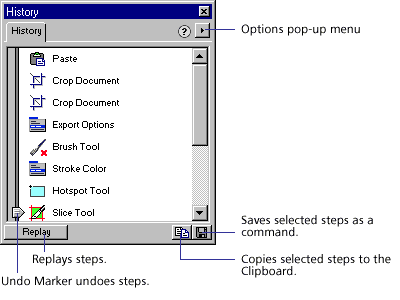
To undo steps using the History panel:
| Drag the Undo Marker up the panel until you reach the last step you want to undo. | |
| Click along the Undo Marker track. | |
| Undone steps remain in the History panel highlighted in gray. |
To redo undone steps:
| Drag the Undo Marker up the panel until you reach the last step you want to restore. | |
| Click along the Undo Marker track. |
To change the number of steps recorded by the History panel:
| 1 | Choose File > Preferences. |
| 2 | Change the number of Undo Steps to the number of steps you want the History panel to record. |
Note: Additional steps require more RAM.
To clear all steps from the History panel:
Choose Clear History from the History panel Options pop-up menu in order to free memory and disk space.
Clearing steps from the History panel removes your ability to Undo edits.
To save steps as a command:
| 1 | Choose the steps to save as a command: |
| Click a step, then Shift-click another step to select a range of steps to save as a command. | |
| Control-click (Windows) or Command-click (Macintosh) to select discontiguous steps. | |
| 2 | Save the command: |
| Click the Save button at the bottom of the History panel. | |
| Choose Save as Command from the History panel Options pop-up menu. | |
| 3 | Enter a name for the command and click OK. |
| The command appears on the Commands menu. | |